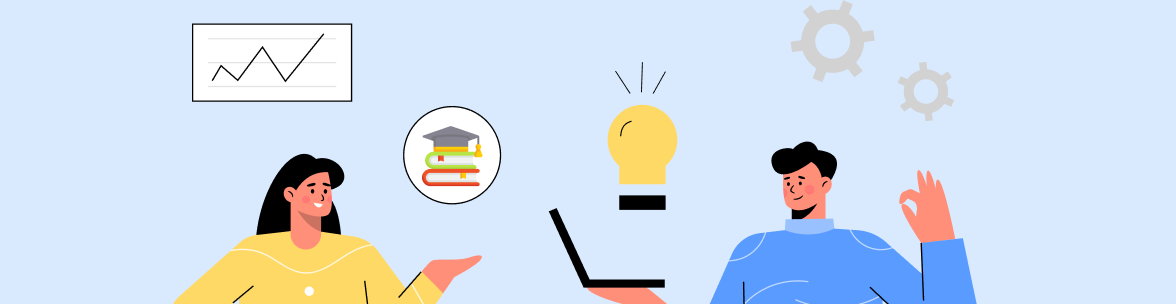Is your university’s Salesforce org a mess?
Messy data is holding your institution back. Duplicate records, outdated workflows, and cluttered fields slow down admissions, financial aid, fundraising, and curriculum planning. To maintain accurate records and prevent errors, it's essential to avoid dirty data that can compromise reporting and decision-making. A well-organized Salesforce org is vital to improve efficiency and ensure smoother workflows.
In this blog, we’ll guide you through actionable steps to clean up your Salesforce org for university teams, which can fix data issues, improve performance, and keep your operations running efficiently.
Step 1: Assess the Current State of Your Org (Audit & Review)
Before making any changes, perform a thorough audit and identify issues affecting data quality, automation, and system performance.
Action Plan:
- Run Salesforce Optimizer: Navigate to Setup → Optimizer. This tool detects unused fields, redundant reports, outdated dashboards, and complex workflows that may reduce system performance. It also identifies unnecessary automation and custom code.
- Review System Performance Logs: Access Setup → Debug Logs to identify processes causing performance disruptions. This analysis helps pinpoint inefficiencies that impact system performance.
- Check Data Quality Metrics: Utilize Reports → Data Quality Dashboards to uncover duplicate records, incomplete or outdated student, faculty, and alumni data, and avoid dirty data that can impact reporting accuracy. The dashboard also identifies unused or incorrectly formatted fields.
Outcome:
Identifying duplicate records, inefficient workflows, and outdated data provides a clear roadmap for necessary improvements.
Step 2: Fix Data Quality Issues (Remove Duplicates & Standardize Data)
Clean Up Salesforce Org for University: After identifying key issues, it's time to streamline university operations by eliminating duplicate, inconsistent, and outdated data. If left unaddressed, these issues can slow processes, disrupt automation, and compromise reporting accuracy across teams. Here’s how you can get started -
Action Plan:
- Remove Duplicate Records: Navigate to Setup → Duplicate Management to implement Duplicate Rules and Matching Rules. Third-party deduplication tools can further automate record cleanup and improve data accuracy.
- Standardize Data Entry: Establish Validation Rules via Setup → Validation Rules to enforce correct data formats. Use Picklists for standardized field values, such as Degree Programs and Course Names.
- Purge Outdated or Inactive Records: Archive alumni and inactive student records using Data Loader or the Mass Delete feature.
Outcome:
Implementing these steps ensures a well-maintained database with deduplicated, standardized, and up-to-date student and faculty records.
Step 3: Optimize Page Layouts & Remove Unused Fields
Over time, page layouts within Salesforce can become cluttered with irrelevant fields and unused components, making navigation and data entry inefficient.
Action Plan:
- Simplify Page Layouts: Navigate to Setup → Object Manager → Page Layouts to remove unused fields and sections.
- Utilize Dynamic Forms: Configure forms to display only relevant fields based on user roles.
- Check Field Usage: Use Schema Builder to identify and remove unnecessary custom fields.
- Optimize Related Lists: Ensure that related lists display only essential student or course information.
Outcome:
Optimizing page layouts improves efficiency by reducing load times, creating a more intuitive interface, and enhancing the overall user experience.
Step 4: Streamline Automation & Workflows (Remove Redundant Processes)
Outdated automation, such as old workflows and triggers, slows down the system and reduces efficiency across admissions, student services, and alumni operations.
Action Plan:
- Identify Redundant Process Builders and Workflow Rules: Navigate to Setup → Process Builder & Workflow Rules to locate outdated or duplicate automations. Removing redundant processes prevents system slowdowns and conflicts.
- Migrate to Salesforce Flows: With Salesforce phasing out Workflow Rules and Process Builder, transitioning to Flows ensures long-term automation efficiency. Flows offer greater flexibility and efficiency, reducing execution time.
- Review Apex Triggers: Audit existing Apex Triggers to identify scripts that no longer serve a purpose. Deactivating unnecessary triggers minimizes system lag and prevents unintended automation conflicts.
- Optimize Email Notifications & Workflow Automation: Minimize excessive email alerts and refine approval processes to improve efficiency. Use Flow Builder for more efficient and controlled automation execution.
Outcome:
Streamlining automation eliminates redundancies, enhances performance, and ensures a faster, more reliable Salesforce system.
Step 5: Review User Roles, Permissions & Security Settings
Universities often grant excessive permissions to faculty and staff, increasing security risks for student and institutional data.
Action Plan:
- Audit User Roles & Profiles: Navigate to Setup → Users → Profiles & Permission Sets to review and adjust user access levels. Removing inactive users and restricting permissions ensures that staff only have access to the data necessary for their roles (e.g., Admissions vs. Alumni Relations).
- Review Public Groups & Sharing Rules: Access Setup → Sharing Settings to analyze how student data is shared across users and groups. Restricting unnecessary access prevents sensitive student information from being publicly or inadvertently shared.
- Enforce Multi-Factor Authentication (MFA): Navigate to Setup → Security to implement MFA for all users. Enforcing MFA strengthens security by adding an extra layer of protection against unauthorized access.
Outcome:
Strengthening access controls reduces security risks, ensures proper data protection, and prevents unauthorized access to sensitive student information.
Step 6: Clean Up Reports and Dashboards (Improve Data Visibility)
Outdated reports can clutter the reporting system, overwhelming users with irrelevant data and making it difficult to find accurate, up-to-date insights.
Action Plan:
- Run Report Usage Metrics: Navigate to Reports → Report Usage Dashboard to analyze report activity and identify outdated reports. Deleting unused reports declutters the system and ensures users access only relevant data.
- Standardize Naming Conventions: Establish consistent naming structures for reports and dashboards based on department, function, or data type. Clear and uniform naming improves searchability and reduces confusion.
- Consolidate Dashboards: Review existing dashboards and merge redundant ones into a more comprehensive view. Streamlining dashboards enhances data visibility and allows for quicker decision-making.
Outcome:
Removing outdated reports, standardizing names, and consolidating dashboards create a well-organized reporting system that improves data access and decision-making.
Step 7: Archive Old Data and Improve Performance
Accumulated historical data, such as inactive student records, outdated campaign logs, and old event data, slows query execution, increases storage costs, and reduces system efficiency. This leads to longer load times, slower report generation, and delayed data retrieval for sales teams, administrators, and decision-makers.
Action Plan:
- Archive Old Records: Use Big Objects or external storage solutions to move inactive student and alumni records. Archiving historical data ensures that Salesforce remains responsive while preserving essential records.
- Delete Irrelevant Data: Identify and remove outdated campaign and event data that no longer serves a purpose. Eliminating unnecessary records frees up system resources and improves database efficiency.
- Relocate Large Attachments: Transfer oversized file attachments to external cloud storage like AWS or Google Drive. Offloading large files reduces storage costs and enhances Salesforce performance.
Outcome:
Archiving old records, deleting outdated data, and relocating large attachments improve system speed, optimize storage, and ensure Salesforce retains only relevant information.
Step 8: Train Staff and Improve Adoption
A well-optimized Salesforce system is effective only when users are trained to use it properly. Without training, faculty and admins struggle with data entry, workflows, and automation, causing errors and inefficiencies. Regular training and clear documentation drive adoption and long-term success.
Action Plan:
- Conduct Refresher Training: Offer ongoing training sessions for faculty and administrative teams to reinforce best practices. Provide role-specific training to help users understand how Salesforce applies to their daily tasks.
- Develop Best Practices Guides: Create comprehensive documentation covering Salesforce data entry, workflows, and automation processes. Use in-app guidance and tooltips to support users with real-time instructions.
- Encourage User Feedback & Support: Create a Salesforce help channel where staff can ask questions and share issues. Check in regularly for feedback to make training better and improve workflows.
Outcome:
A well-trained staff who can confidently use Salesforce, improving data accuracy, workflow efficiency, and system adoption across the institution.
Conclusion: Clean Up Your Salesforce Org–Keep It Running Smooth
Want in-depth information on how you can optimize your Salesforce Org for your Institution? Download our Ebook and start your cleanup today! A messy Salesforce org isn’t just an inconvenience. It slows down admissions, complicates alumni engagement, and muddies critical reporting. If your teams constantly fight duplicates, outdated workflows, or cluttered fields, you’re not getting the full value from your system.
The fix? Audit, clean, and optimize, and keep it that way. Regular maintenance isn’t just a best practice; it’s what separates a system that drives results from one that drains time and resources.
Discover how expert Salesforce consultants can transform your org and keep your system running at peak performance. Stay optimized, stay ahead.